How to Turn Find My iPhone Off -- and Why You Should Do That
Getting rid of an old iPhone? Here's how to turn off Find My iPhone.
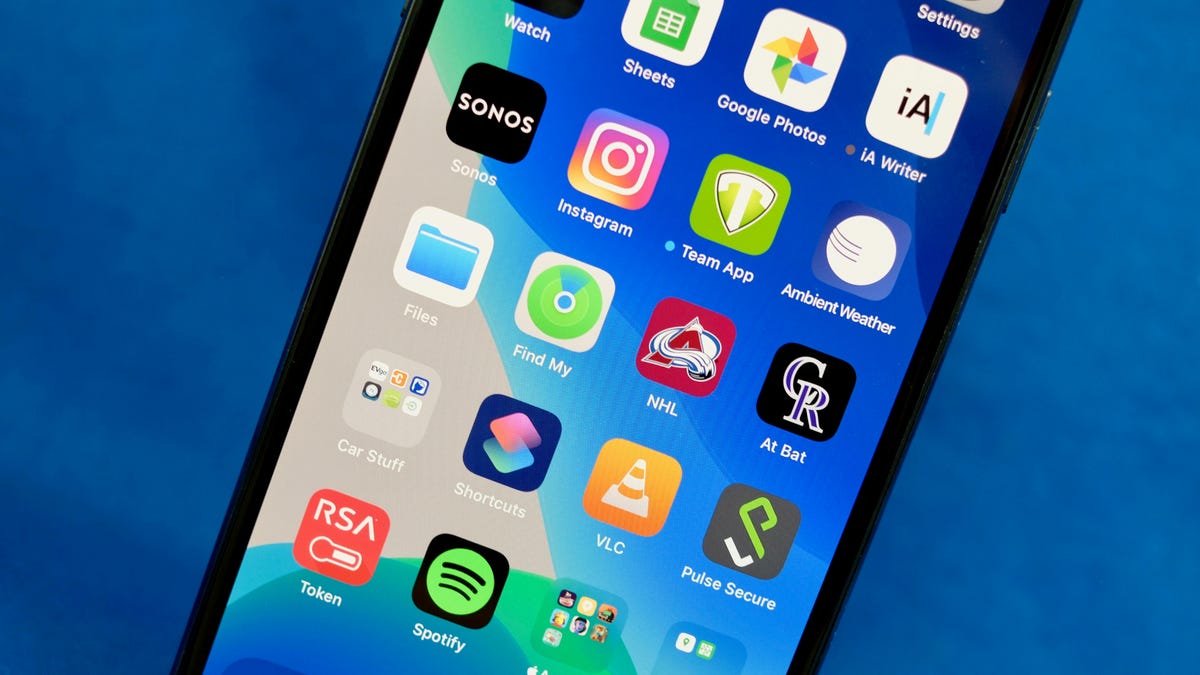
Find My iPhone is a useful feature, but you'll need to turn it off in certain situations.
Can't find your iPhone? You might wonder if you left it in the car or dropped it at the store. Apple's Find My network is great for locating a misplaced or missing Apple device. Turning the Find My iPhone setting on is a great way to know where your iPhone is at all times, but there are some cases where you'll need to turn the setting off.
The most common scenario is when you're selling, trading in or otherwise saying goodbye to an iPhone -- which you might do if you've bought a replacement model. Turning off the feature removes the old iPhone from the list of devices associated with your account and it prevents new owners from accessing information about you.
You should also turn the feature off if you need to send your iPhone in for service, according to Apple's support page.
Apple makes it easy to turn off Find My iPhone. The steps vary depending on the operating system you're using, but you only need a few steps to flip that switch. Here's what you need to know.
How to turn off Find My iPhone (on iOS 13 or later)
1. Open up the Settings menu.
2. Select your name at the top of the menu. Then select the Find My option.
3. At the top of the next page, tap Find My iPhone, then toggle the Find My iPhone setting off. You can also toggle off the Find My network and the Send Last Location options (which automatically sends the location of your phone to Apple when the battery is critically low).
4. Enter your Apple ID password. and select Turn Off.
How to turn off Find My iPhone (on iOS 12 or earlier)
1. Go to the Settings menu.
2. At the top of the menu, tap on your name.
3. Navigate to the iCloud menu, and enter your password.
4. Choose Turn Off to disable Find my iPhone.
For more, check out how to download iOS 16 on your iPhone and how to make your FaceTimes more fun.
Services and Software Guides
VPN
Cybersecurity
Streaming Services
Web Hosting & Websites
Other Services & Software

